2017-03-20: To my knowledge, this doesn't work anymore but you are free to try yourself :simple_smile:
This is a quick tutorial on how to disable Office 2016’s Telemetry feature that is bundled with the suite for free! What a deal!
- Download the required admin templates for Group Policy
- Extract them anywhere (e.g. Desktop). (You can delete the files we don’t need later)
- Go to admx and select en-US folder and all .admx files in the root directory of admx. (Screenshot here)
- Go to
%systemroot%\policyDefinitionsand move all selected files and folders to that folder. - Open
gpedit.mscand go to User Configuration > Administrative Templates > Microsoft Office 2016 > Telemetry Dashboard - Disable or enable these Settings as shown below:
-
Turn on telemetry data collection =
 Disabled
Disabled
-
Turn on privacy settings in Office Telemetry Agent =
 Enabled
Enabled
-
Turn on data uploading for Office Telemetry Agent =
 Disabled
Disabled
It should look like this below:
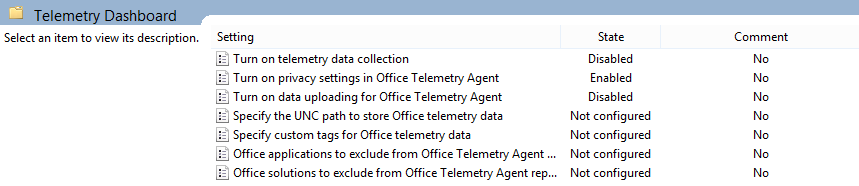
References:
- https://technet.microsoft.com/en-us/library/f69cde72-689d-421f-99b8-c51676c77717%28v=office.16%29#agentpolicy
- https://msdn.microsoft.com/en-us/library/bb530196.aspx
- https://technet.microsoft.com/en-us/library/02633470-396c-4e34-971a-0c5b090dc4fd
Comments
Show comments this time only or Show comments for next 7 days